iOS Automation with Drafts
03 Sep 2015Drafts is one of my favorite iOS apps for many of my workflows. So what is Drafts and why do I like it?
According to the website:
Drafts is a different kind of note taking app. In Drafts, text comes first – open the app and get a new, blank draft. Get your text down quickly, then act on it with powerful actions.
As the description indicates, Drafts is all about the text … writing, capturing, viewing, manipulating and saving text. In fact, I wrote this blog post on my iPhone with Drafts using a workflow similar to one described by Matteo Cappadonna in his blog post Posting with Drafts, Working Copy and Workflow.
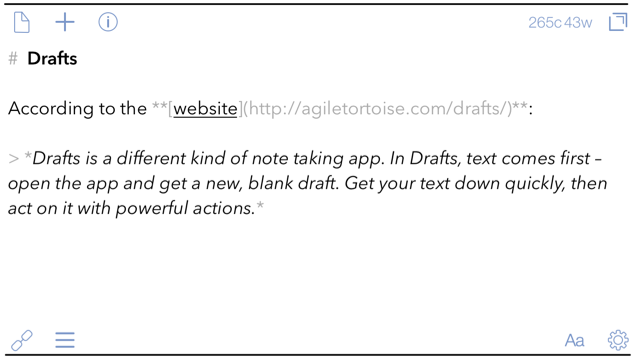
The text functionality alone makes Drafts a powerful text editor. But with Actions & Keyboard Extensions, limitless possibilities emerge. Here are a few:
- Cross-post to multiple social media networks including Twitter, Facebook and Google+.
- Use Markdown to create, append to or prepend to files in Dropbox, Google Drive, Evernote and iCloud Drive.
- Quickly insert text with TextExpander Touch support, including “fill-ins”. (TextExpander Touch is a typing shortcuts app for iOS.)
- Reorder lines of text with drag and drop.
- Integrate with iOS system apps and services such as Email, Messages, Reminders, Events and Clipboard.
- Import/Export text from any source supporting the iOS Document Picker.
- Integrate with many third party apps using URL-based actions like some of my favorites: Workflow, Taskmator, CodeHub and Working Copy.
- Clip text and URLs directly from the browser.
- Use JavaScript Actions and Keyboard Extensions to manipulate text.
For more Drafts capabilities, see the website.
In addition to Drafts’ built-in functionality, you can find more Actions & Keyboard extensions in the Drafts Action Directory … OR … create your own.
In upcoming posts I’ll be sharing some of my favorite and created Drafts Actions & Keyboard extensions, along with some workflow tips and tricks.
You can Download Drafts on the App Store.