Getting Started
Install
STEP 1:
OR...
- Open a Google Document and select the
Add-ons>Get add-onsmenu
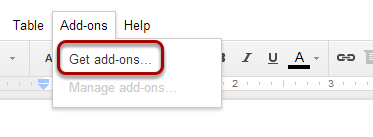
- Search for the TSMarkMail Add-on

STEP 2:
- Click the
+ Freebutton to install
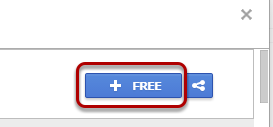
STEP 3:
- Perform a one-time authorization.
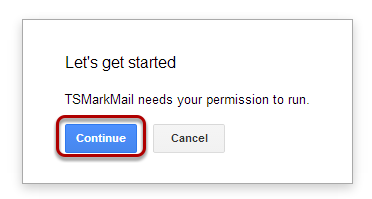
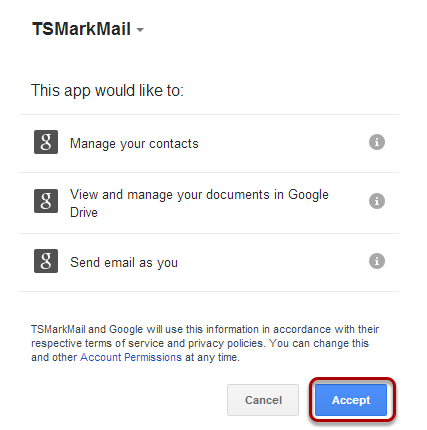
Install Notes...
- Subsequent use of TSMarkMail does not require additional installation or authorization.
Open
- Once TSMarkMail is installed, access the Google Document
Add-ons>TSMarkMail>Startmenu to open the sidebar.
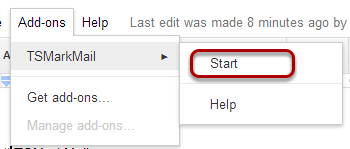
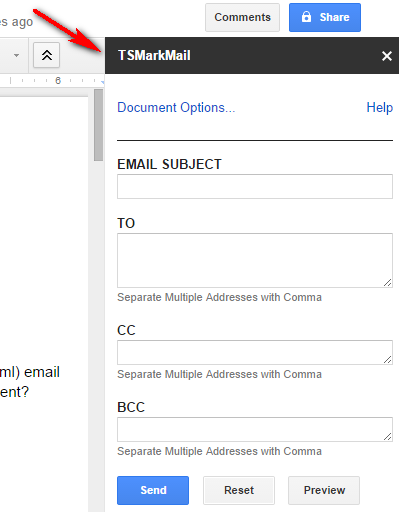
Create
- Enter markdown email content in the Google Document. If you're unfamiliar with markdown, it's easy to get started with this guide.
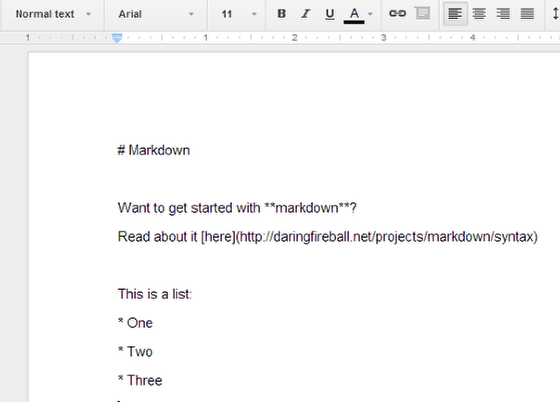
Markdown Format Caution...
- Line Breaks and Spacing are important...see the markdown guide
- Some markdown elements may not render as expected in all email clients...see the markdown guide
- Automatic bulleted and numbered list mode was added to Google Docs. This will cause a problem for markdown lists, so be sure to "disable" this feature before entering markdown content.
BEST PRACTICE: Test Emails Before Sending in Production!
Including Images...
Images can be included in two ways:
- Add images directly to the Google Document through the
Insert>Imagemenu - Add image markdown to reference externally hosted images
See the markdown guide for more information.
Send
- Fill in the TSMarkMail dialog and click
Send
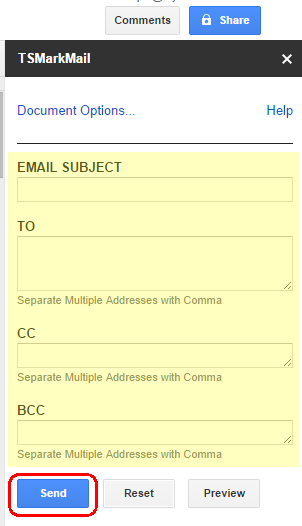
- Example email view...
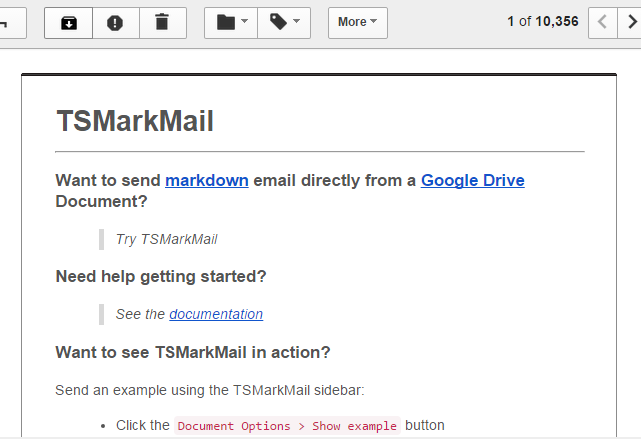
Want to Preview Email Before Sending?
- Click the
Previewbutton.
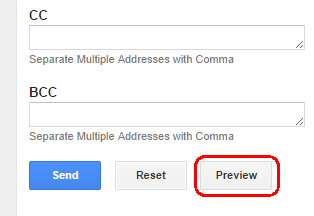
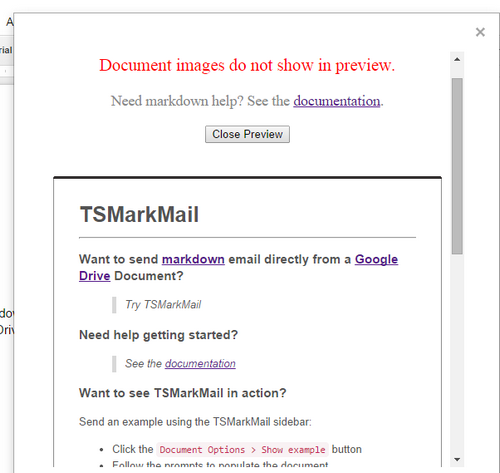
Access Google Contacts
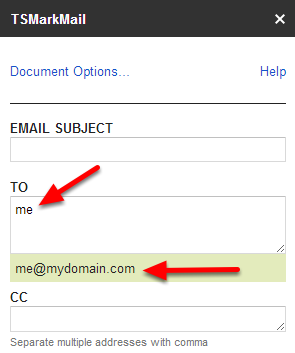
- A selection list of Google Contacts should appear automatically as you type a contact name into the TO, CC or BCC fields. There may be a slight delay as TSMarkMail searches for your contact. Please wait for the list to populate before making your selection.
- TSMarkMail will search your Google Contacts by contact name only. See the FAQ page for more information.
- Google Contacts selected from the dropdown are automatically comma separated.
If entering an email address manually be sure to separate it from other entries by a comma.
Important Notes About Sending...
- Wait for the Google Document to "Auto-Save" Before Sending
- Quotas may apply when sending email...see the FAQ page
- Be sure to include your own email address if you want to receive a copy of the email.
Options
- Additional TSMarkMail options can be found by clicking the
Document Options...link in the sidebar.
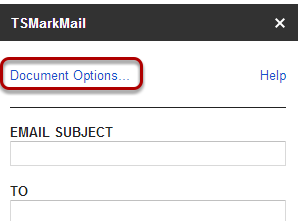
Want to See an Example of TSMarkMail in Action?
- Click the
Show examplebutton. - Follow the prompts to add example content to the current Google Document.
- Send a copy to yourself using TSMarkMail.
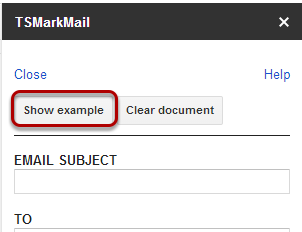
Need to Clear the Current Document to Create Another Email?
- Click the
Clear documentbutton. - Follow the prompts to clear current Google Document content.
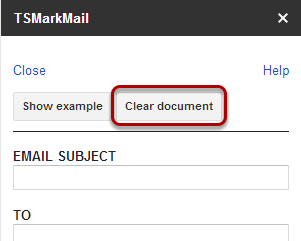
Prev Next